Find Your Academic Advisor in MyPack and Navigate
Students are able to identify their academic advisor in both MyPack Portal and the Navigate Student mobile app.
Finding Your Advisor in MyPack Portal
- Log into your MyPack Portal account using your Unity ID and password.
- From the Student Homepage, select the Planning & Enrollment tile.
- From the menu on the left side of the screen, select Advisors.
- This should open a page with your advisor’s name and contact information.
Finding Your Advisor Using Navigate
Navigate Student allows students to easily schedule meetings with their advisor(s) and other campus resources. Additionally, students can use Navigate to identify helpful campus resources and information, such as who their academic advisor is and how to get in touch with them.
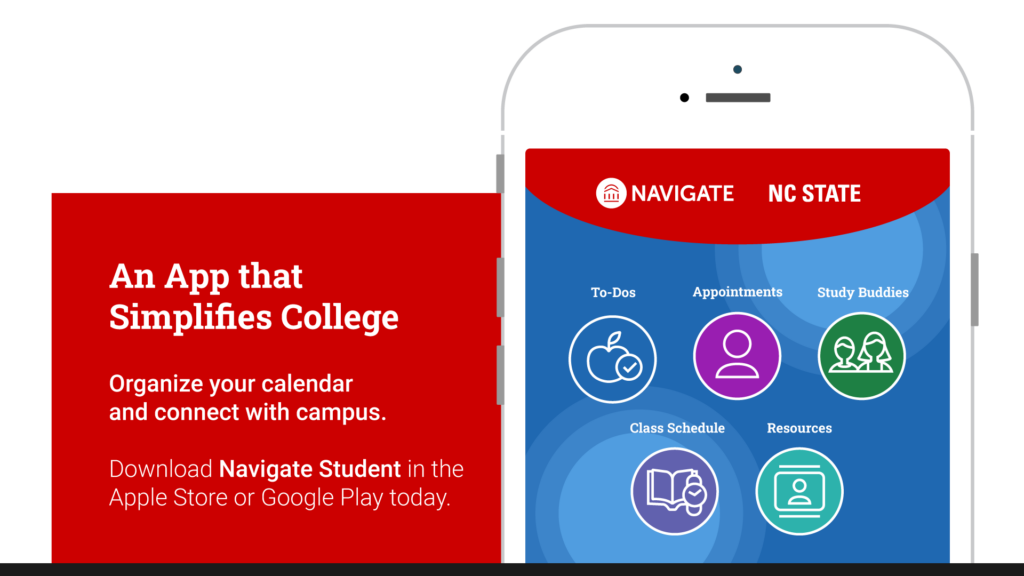
Using the Navigate Mobile App
To access the Navigate Student mobile app students will need to download the app from the Apple App or Google Play store. Instructions for downloading the app can be found here.
- Open the Navigate Student Mobile app.
- Select the Resources icon.
- Select the People tab. On this screen students should find a list of their current academic advisor(s) and instructors for their currently enrolled courses.
Using the Navigate Desktop Site
- Log into your Navigate Student account using your Unity ID and password.
- Select the Resources icon on the left side of the screen.
- On the Resources page, select the People tab from the top of the screen. This should bring up a list of your current academic advisor(s) and the instructors for the classes you are currently enrolled in this semester.